Enabling Classic Right Click Menu in Windows 11
December 14, 2023
.jpg)
Windows 11 has been released with many new features and improvements, but it has also removed some familiar features that Windows users have come to know and love. One of these is the classic right-click context menu. The new context menu in Windows 11 may look modern and sleek, but it can be confusing and overwhelming for some users who prefer the old way of doing things. In this blog, we will show you how to restore the classic right-click menu in Windows 11.
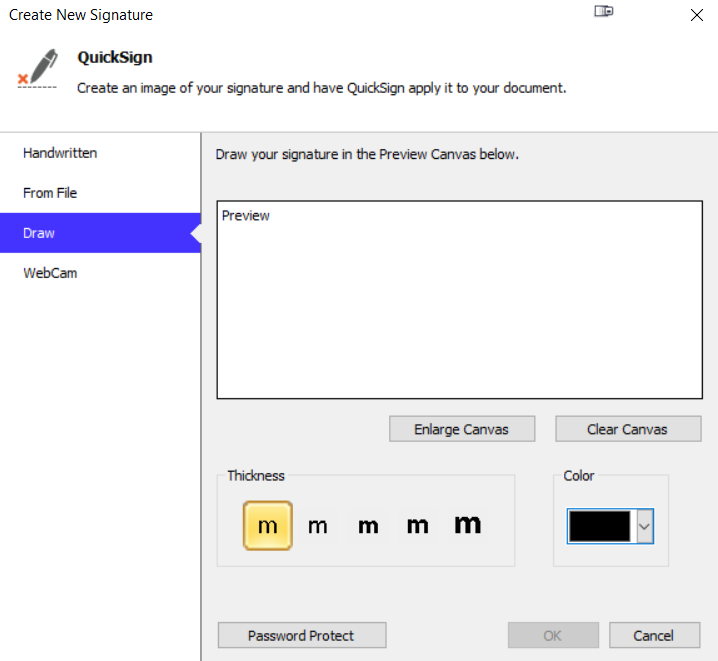
As you can see above this is the default right click menu in Windows 11. Most commands are available on this menu, but most power users will require the additional options that the last button provides like below:

This gives you many more options for commands and 3rd party apps. You can set this as the default like it used to be in Windows 10 and previous OSes by doing the following.
- Open a command window as administrator.
Click on start and search for “Command prompt” then right click it and run as administrator

- In the black box that appears paste the following command and hit enter
reg add HKCUSoftwareClassesCLSID{86ca1aa0-34aa-4e8b-a509-50c905bae2a2}InprocServer32 /ve /d "" /fYou should get a message like this.
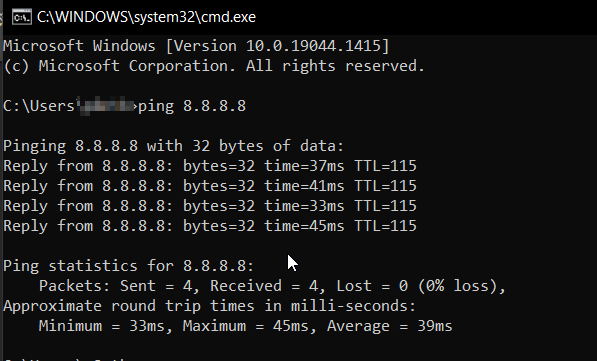
Now you can right click, and you should have the classic menu and the Windows 11 one is removed.If you for whatever reason need to revert this change back, simply run the below command from the same command promptreg delete "HKEY_CURRENT_USERSoftwareClassesCLSID{86ca1aa0-34aa-4e8b-a509-50c905bae2a2}" /f

