
Network Security Assessment Checklist to Reduce Cyber Risk
December 20, 2025
.avif)
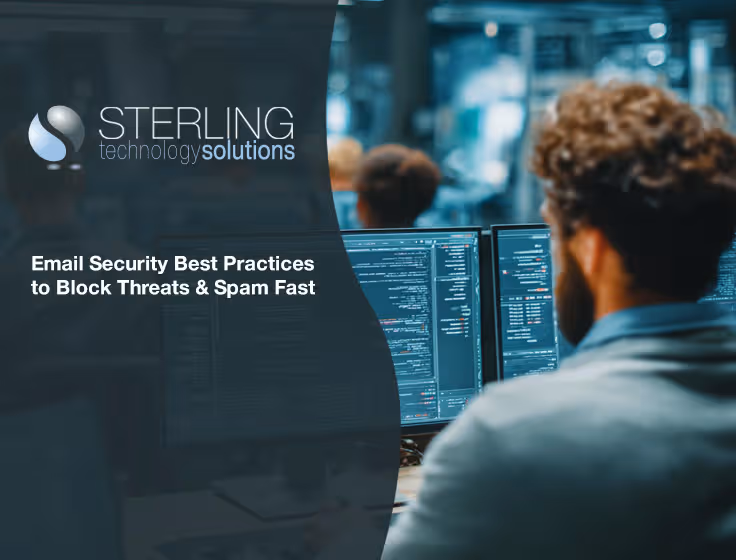
December 15, 2025
Email Security Best Practices to Block Threats & Spam FastExplore essential email security best practices to protect your business from phishing, spam, and data breaches using practical tools and strategies.
Read Full Post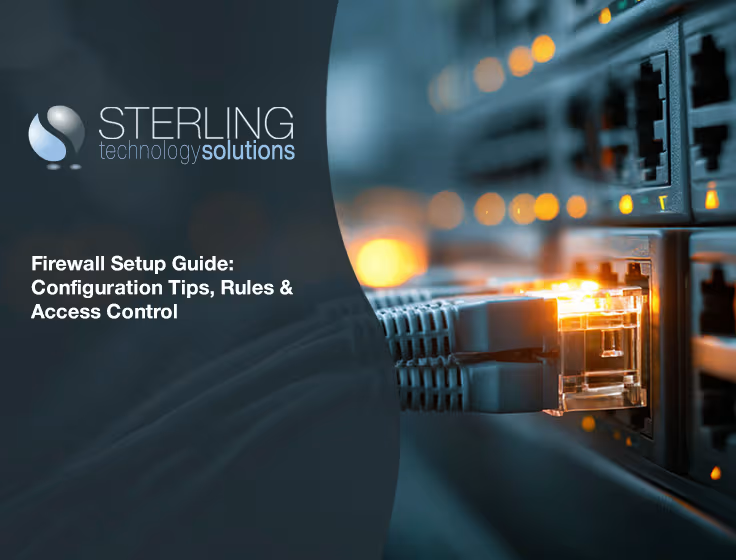
December 11, 2025
Firewall Setup Guide: Configuration Tips, Rules & Access ControlThis firewall setup guide covers how to configure firewall rules, manage access control, and avoid misconfigurations for a secure business network.
Read Full Post
November 24, 2025
IT Budget Planning Tips: Strategic Budgeting Best Practices & ForecastsThis guide to IT budget planning covers how to align IT spending with business goals, forecast costs, and follow best practices for technology budget management.
Read Full Post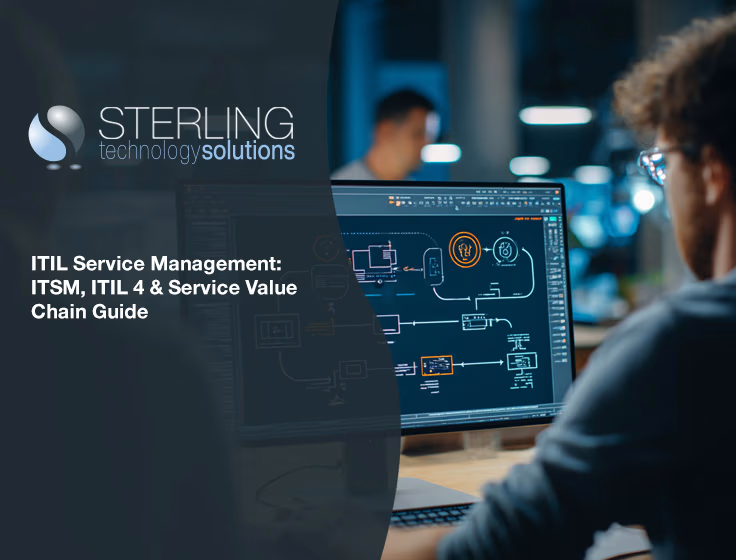
November 20, 2025
ITIL Service Management: ITSM, ITIL 4 & Service Value Chain GuideLearn how ITIL service management helps improve IT operations, reduce downtime, and align services with business goals using the ITIL framework.
Read Full Post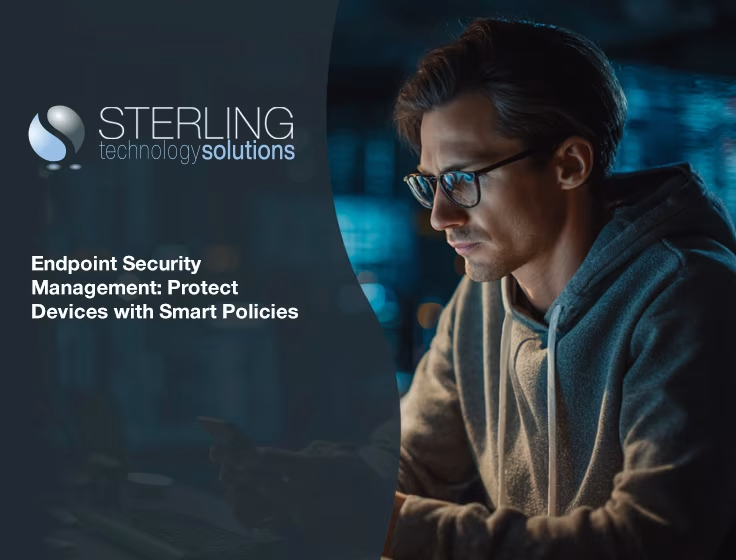
November 18, 2025
Endpoint Security Management: Protect Devices with Smart PoliciesLearn how endpoint security management protects your business devices, enforces policies, and improves threat response with practical strategies and tools.
Read Full Post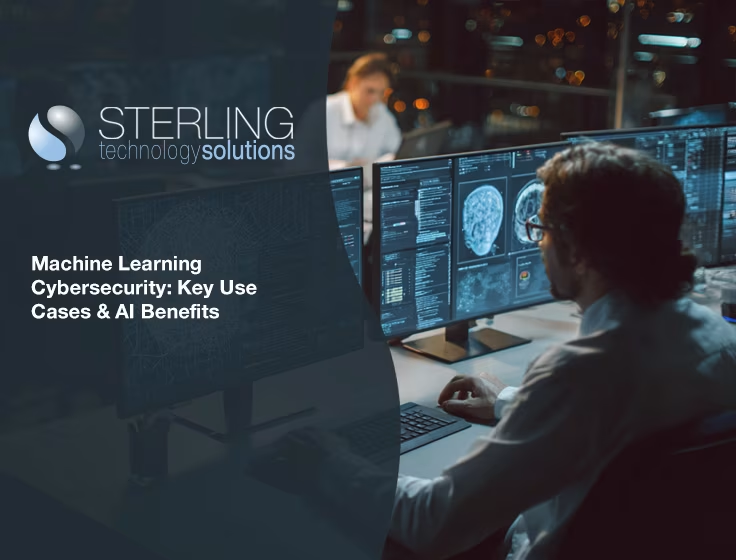
November 14, 2025
Machine Learning Cybersecurity: Key Use Cases and AI BenefitsLearn how machine learning cybersecurity helps detect threats, reduce false positives, and support IT teams with AI in IT operations and real-time protection.
Read Full Post